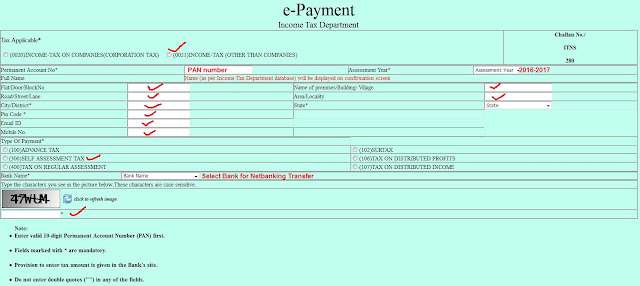So, its again that time of year when everyone scrambles to file their Income Tax returns. Being the master procrastinator that I'm, I wait till the last day to file it & start pulling out my hair when things don't go right. Every year I file the returns, but then I forget how I did it. So I'll try to pen down what needs to be filled up in the online e-Filing:
http://incometaxindiaefiling.gov.in/
Considering that you already have registered, click the login as shown below:
Login with your PAN credentials & Date of Birth:
Keep the Form-16 from your employer before you start the filing process. Click on "Quick e-file ITR", Enter PAN, select ITR-1, select address option & click submit to start the process. Please note the Assessment year is 2016-2017 whereas the financial year would be 2015-2016
E-FILE: PERSONAL INFORMATION
Enter your personal information as shown below:
E-FILE: INCOME DETAILS
Enter your income details from your Form-16 provided by employer as shown below.
In case you have sources of income other than salary, please refer Form26AS (mentioned later).
FORM 26AS Tax Credit
To download/view Form 26 AS, please follow the below steps:
The "Total Amount Paid/Credited" in PartA1 above should be mentioned in E-FILE INCOME DETAILS section
B3 "Income from Other Sources"
E-FILE: TAX DETAILS
Check the tax details as per Form16 & Form26AS:
In case tax is to be paid by you, then you need to fill up Sch IT shown below (mentioned later under Tax paid):
E-FILE: TAXES PAID AND VERIFICATION
Verify the final taxes paid & check whether any Tax refund or Payment is applicable.
Fill up the bank account details for refund & other bank account details if necessary:
In case of Tax Payable (D18), you can pay the amount online
ONLINE TAX PAYMENT
Select CHALLAN NO./ITNS 280
Fill up details as shown below:
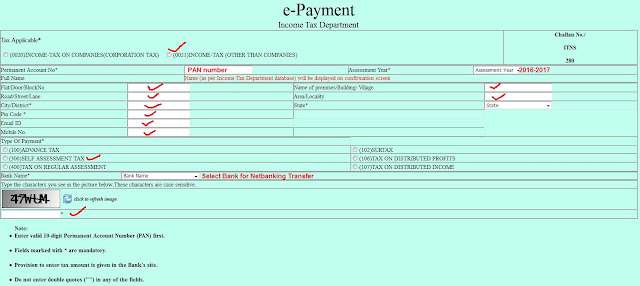
Click Proceed & it will take you to the Netbanking page.
Enter Tax to be paid (amount in D18) under "Basic Tax / Income Tax" and confirm payment.
You'll get an acknowledgement with the BSR code & Challan number as shown below:

Fill up the challan no, BSR code & Date of Payment in SchIT "Details of Adavnce Tax and Self Assessment Tax Payments" below:
Go to TAXES PAID AND VERIFICATION section & check if D18 amount shows 0, after filling the Self assessment tax details above.
Fill up the other bank details (if applicable) & complete the verification:
Click SUBMIT once done!!
DISCLAIMER: Please note that the information mentioned is as per what I had filed, please don't consider this as a standard guide & I'm can't be held responsible in case your e-filing goes wrong :)
If you have any clarifications, please refer with a TRP or other tax professionals.
Thank you!!
PS: A big hug to my friend Girisha. R for guiding me through this process. Thanks a bunch my friend!! :)
VISAKH.